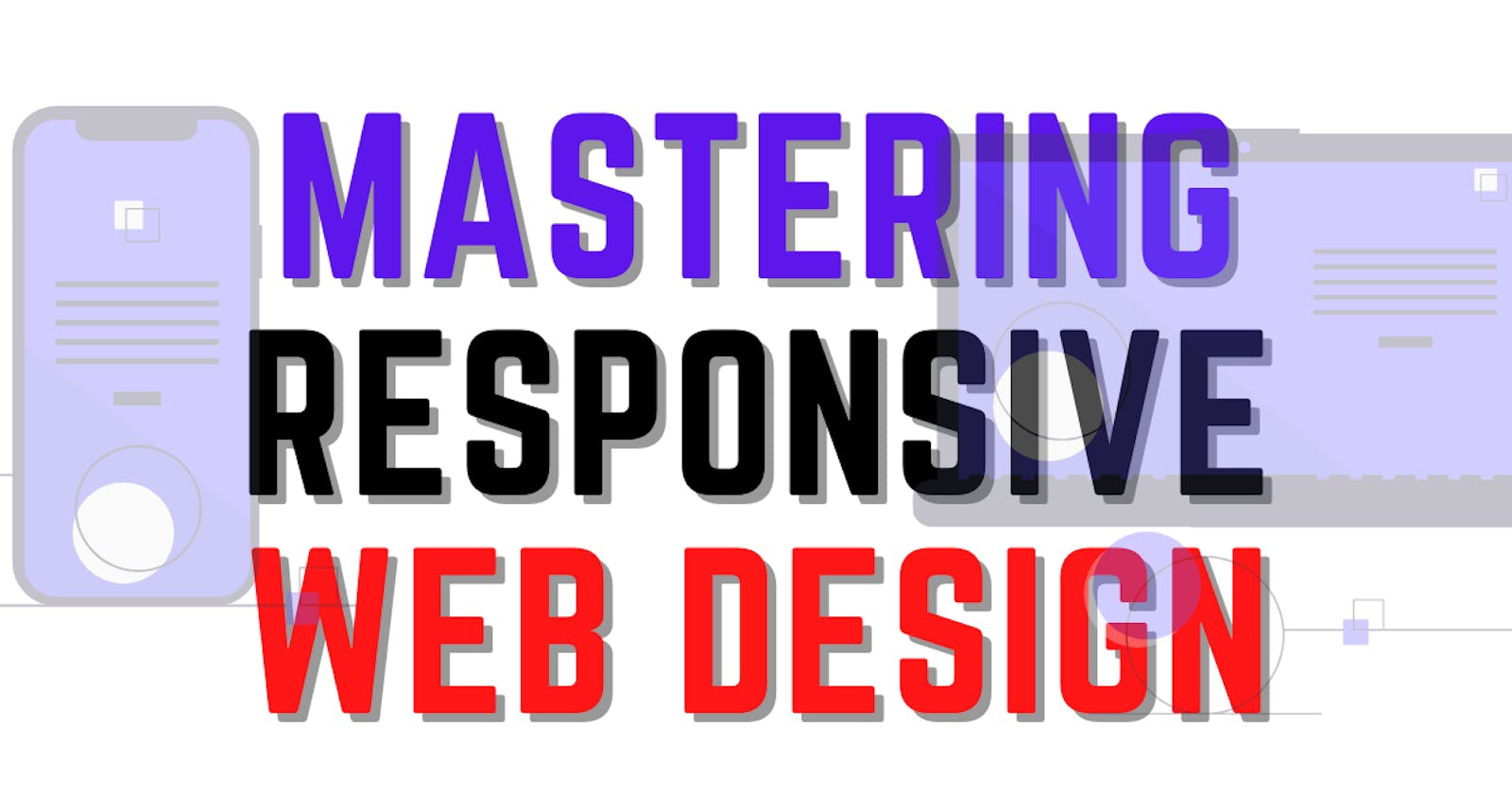I haven't posted anything from the last somedays. Though I have written 12 articles related to JavaScript, React and CSS.
I still struggle with making the website responsive. I know beginners surf on the web(i had done this earlier) to make the website responsive but what they get is just an explanation of small concepts.
Here in this post, I am gonna clear everything about how to master Responsive Web Design.
Know Responsive vs Adaptive Design
Responsive
- Dynamic changes to the appearance of the website.
- Depend on the screen size and orientation of the device.
Adaptive
- Adaptive design uses a few fixed layouts and then selects the best layout for the current screen sizes.
Use relative units
Instead of using an absolute unit start using relative units.
Absolute units => Don't use {cm, mm, in, pc, px, pt}
Relative unit => Use {em, rem, lh, vw, vh}
Divide design into Breakpoints
Breakpoints are predefined areas of measurement that allow you to re-arrange your web layout dependent on the size of the browser or device.
Bootstrap responsive breakpoints
- Small device =
@media (min-width:576px) {...} - Medium device =
@media (min-width:768px) {...} - Large device =
@media (min-width:992px) {...} - Extra large device =
@media (min-width:1200px) {...}
Understand Max and Min values
Understand when to use Max and Min values.
- It will work when the device width is greater than or equal to 1024px.
@media (min-width: 1024px){
h1 {
font-size: 1rem;
}
}
- It will work when the device is less than or equal to 1024px
@media (max-width: 1024px){
h1 {
font-size: 0.5rem;
}
}
Use nested objects
Nested objects or container are the objects that are inside another object.
It allows controlling the nested element instead of constantly having to control each element.
<div class="parent>
<span class="nested-element-1">Read</span>
<p class="nested-element-1">RAHULISM></p>
<p class="nested-element-1">Articles</p>
</div>
<!-- STYLE -->
<style>
.parent span {
color: black;
}
.parent p {
color: blue;
}
</style>
Mobile or Desktop first
When Desktop First is Appropriate
- When the sales are high on desktop
- User interfaces are rich
- Focusing on complex and enhanced visuals
- Website which has productivity tools or business-related service
- Highly refined user experience
When Mobile First is Appropriate
- Simple and minimalistic websites
- User experience is optimized for mobile
- Website like entertainment, news or another on-the-go category.
Understand Web VS System Fonts
Every piece of typography or font that is loaded up on your website is going out to a server and make a request and come back.
- System fonts are default fonts and they are fast to load
- Web fonts slow down your load times for the user who are browsing your site
SOME SAFE WEB FONTS THAT ARE RENDERED CORRECTLY
Georgia, Times New Roman/Times, Arial / Helvetica, Comic Sans, Lucida Sans Unicode, Tahoma / Geneva, Courier New.
Bitmap vs vector images
Bitmap images are stored as a series of tiny dots called pixels,
A vector image is an artwork made up of points, lines and curves that are based upon mathematical equations, rather than solid coloured square pixels.
What to use?
VECTOR IMAGE: More scalable than bitmap, Ability to increase the size of the graphic without pixelation and Better Quality.
😎Thanks For Reading | Happy Coding🤓