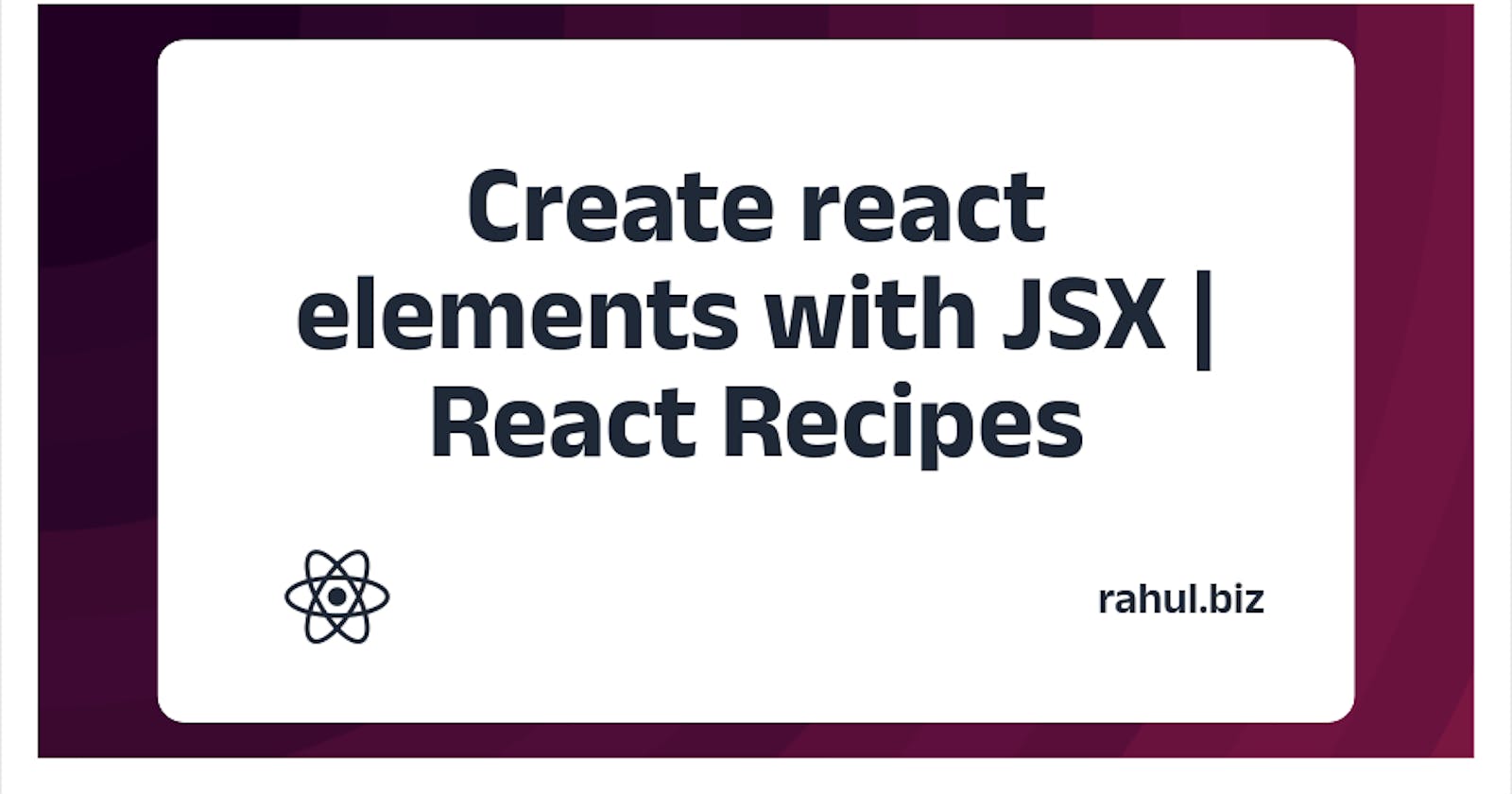JSX is a powerful tool for building user interfaces that is easy to read and understand, and can improve the performance and maintainability of your code. In this blog post we will learn about creating elements using JSX, it's features, best practices and more.
JSX is a syntax that allows developers to embed elements like HTML in their JavaScript code. It was originally designed/made/developers for use with the React Library, but it can also be used with other frameworks. JSX makes it easier for developers to build user interfaces and create dynamic, interactive websites.
Why should I use JSX?
- It makes code more readable and easier to understand, especially for developers who are more familiar with HTML
- JSX is converted to JavaScript at runtime, which means it runs faster than if it were written in plain JavaScript
- JSX also helps with code maintenance, as it is easier to read and understand, which can reduce the risk of introducing errors.
JSX is similar to HTML, but it must be enclosed within a single parent element and uses curly braces to insert JavaScript expressions. This allows developers to insert dynamic content into their HTML-like elements.
Syntax:
const element = (
<div>
<h1>Hello, world!</h1>
<p>Today is {new Date().toLocaleDateString()}.</p>
</div>
);
Creating React elements with JSX
Now you have an idea what exactly is JSX, in this section we'll learn, how to use JSX with React components, nest elements and attributes in JSX, and use JavaScript expressions in JSX. We will also cover the basics of styling JSX elements.
So as you know the syntax. Let's use JSX with react components.
Next post will be on full guide to React components, where I will discuss everything about them, but for the time being React components are pre-written code that can be used to create complex UIs.
To use them with JSX, you must import the component and then use it as an element in your JSX code. This allows you to reuse the component multiple times within your project.
import MyComponent from './MyComponent';
const element = <MyComponent />;
Above we have imported the MyComponent compnents and then used as an element in the JSX code.
Nested elements and attributes in JSX
JSX elements can be nested inside of other JSX elements, just like HTML elements can be nested inside of other HTML elements. Example(same as syntax example above):
const element = (
<div>
<h1>Hello, world!</h1>
<p>This is a paragraph.</p>
</div>
);
Above the div element contains an h1 element and a p element.
You can also used attributes in JSX elements, just like HTML elements. To add an attribute to a JSX element, simply include it in the element's opening tag. Example:
const element = <div className="my-class">Hello, world!</div>;
JavaScript expressions in JSX
You can also add JavaScript expressions within your JSX elements. To include a JavaScript expression in JSX, simply enclose it in curly braces. Example:
const name = 'John';
const element = <h1>Hello, {name}!</h1>;
JSX styling
JSX elements can be styled using the style attribute. To style a JSX element, simply include a style attribute with a JavaScript object that includes the styles you want to apply. Example:
const element = <div style={{color: 'blue', fontSize: '10px'}}>Hello, world!</div>;
Best practices while using JSX
It is important to follow best practices to ensure that your code is clean, efficient, and easy to understand. Let's look at some best practices to follow.
Naming conventions for components
To improve the readability and maintainability of your code, it is recommended to follow a consistent naming convention for your JSX components. Mostly developers use upper camel case, where the first letter of each word in the component name is capitalized except for the first word.
Example:
// Correct
import MyComponent from './MyComponent';
// Incorrect
import myComponent from './myComponent';
import Mycomponent from './Mycomponent';
Organizing your JSX
Another best practice for using JSX is to keep your code organized and easy to read.
- Using indentation to show the hierarchy of elements
- Adding line breaks to separate elements
- Using comments to explain the purpose of specific elements or blocks of code
Avoiding unnecessary elements and attributes
A best practice for using JSX is to minimize the number of elements and attributes used, as this helps to keep the code clean and efficient, and makes it easier to understand.
For example, instead of adding a div element just to wrap a single element, you can simply use the single element on its own. Similarly, instead of adding an attribute to an element that doesn't actually do anything, you can simply omit it.
// Unnecessary element
const element = (
<div>
<h1>Hello, world!</h1>
</div>
);
// Unnecessary attribute
const element = <div className="my-class">Hello, world!</div>;
By following these best practices for using JSX, you can ensure that your code is clean, efficient, and easy to understand. This can help to make your development process more efficient and reduce the risk of mistakes in your code.
JSX Advanced features
JSX includes several advanced features that can make your development process more efficient and your code more flexible and maintainable. In this section, we'll go over three advanced JSX features: JSX type checking with PropTypes, JSX Fragments, and JSX spread attributes.
JSX type checking with PropTypes
PropTypes is a tool in the React library that helps you make sure your components are getting the right data. You can use it by adding it to your code and telling it what kind of data your component's props should be. This can help you find and fix problems in your code.
To use PropTypes, you need to import it and then specify the data types for your props in an object called propTypes in your component.
Example:
import PropTypes from 'prop-types';
MyComponent.propTypes = {
name: PropTypes.string,
age: PropTypes.number,
hasGTR: PropTypes.bool
};
JSX spread attributes
JSX spread attributes allow you to pass all the properties of an object as props to a JSX element. This can save you time and make your code more flexible. To use JSX spread attributes, you can use the ... syntax and include the object that you want to spread as props.
Example:
const props = {
name: 'Rahul',
age: 18,
hasGTR: false
};
const element = <MyComponent {...props} />;
JSX Fragments
JSX Fragments allow you to return multiple elements from a component without adding an extra element around them. This can make your code more efficient and easier to read. To use JSX Fragments, you just have to wrap your elements in <> syntax.
Example:
const MyComponent = () => (
<>
<h1>Hello, world!</h1>
<p>This is a paragraph.</p>
</>
);
These were some advanced features in JSX. These features can help you write mre readable and flexible codes.
JSX is a way to write HTML-like elements in JavaScript and is often used with React. It can make code more readable, faster, and easier to maintain. JSX also has advanced features like type checking and the ability to spread attributes.
To use JSX effectively, familiarize yourself with the syntax and follow best practices like using a consistent naming convention, organizing code, and avoiding unnecessary elements.
Thank you for Reading. Share and help others.